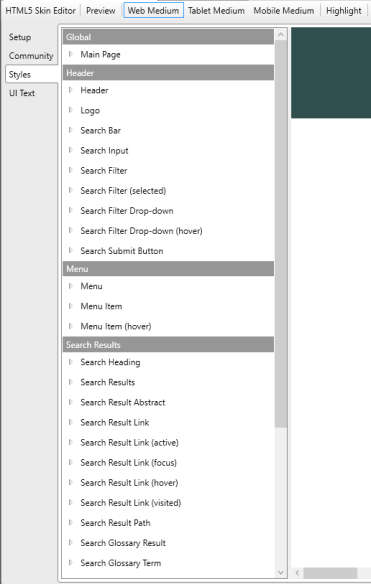Editing a Skin
You can change the appearance of a skin by editing it in the Styles tab of the Skin Editor. Editing styles for skins is separate from editing CSS. However, like the Advanced View of the Stylesheet Editor, the Skin Editor groups modifiable properties into drop-down menus under various skin elements, and the editing process is similar to that which is detailed in "Editing a Stylesheet.” This guide focuses on the Top Navigation skin for HTML5 output.
- Select the Skins folder in the Project Organizer.
- Select the skin you want to format. The HTML5 Skin Editor appears.
- Select the Styles tab in the HTML5 Skin Editor.
- Locate the element of the skin that you want to format from the list view in the HTML5 Skin Editor.
- Skin properties are grouped into drop-down menus under each skin element. Click the arrow next to each skin element to expand the list of properties you can modify for that element.
- Modify the properties of a skin element using the formatting options grouped beneath it. You can preview the modifications you make on the right side of the HTML5 Skin Editor.